Work Description
Title: CRIMSON open source project - Graphical User Interface (GUI) Source Code for PLOS Computational Biology Open Access Deposited
| Attribute | Value |
|---|---|
| Methodology |
|
| Description |
|
| Creator | |
| Depositor | |
| Contact information | |
| Discipline | |
| Funding agency |
|
| Other Funding agency |
|
| Keyword | |
| Citations to related material |
|
| Resource type | |
| Curation notes |
|
| Last modified |
|
| Published |
|
| Language | |
| DOI |
|
| License |
|
(2021). CRIMSON open source project - Graphical User Interface (GUI) Source Code for PLOS Computational Biology [Data set], University of Michigan - Deep Blue Data. https://doi.org/10.7302/679b-dw96
Relationships
Files (Count: 2; Size: 71.2 MB)
| Thumbnailthumbnail-column | Title | Original Upload | Last Modified | File Size | Access | Actions |
|---|---|---|---|---|---|---|
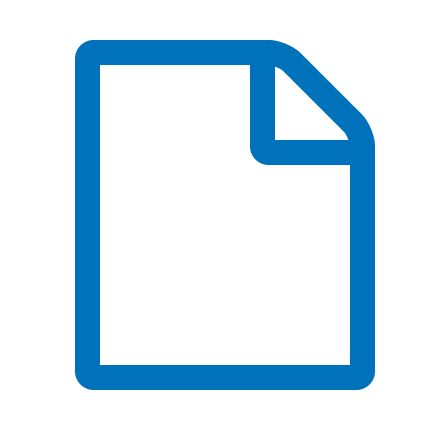
|
CRIMSONGUI-master.zip | 2021-01-05 | 2021-01-06 | 71.2 MB | Open Access |
|
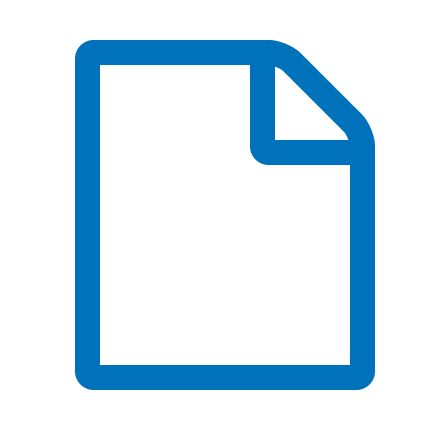
|
README.md | 2021-01-15 | 2021-01-15 | 10.1 KB | Open Access |
|
CRIMSON Build instructions for Windows
by Marija Marcan, Chris Arthurs and Alex Melville
Cautionary Note
Please be aware that CRIMSON is a very large project, and compilation will take a very long time. Additionally, be aware that it must be built precisely following these instructions. If an incorrect step is taken, the best course of action is most likely to delete the CRIMSON folder and start again. Your system will require up to 55 GB of available hard drive space.
Dependencies to install before building CRIMSON
Before building CRIMSON software itself you will need to download and install the following:
- Git - 2.19.2 or later (https://git-scm.com/downloads)
- CMake - 3.13.0 (https://cmake.org/download/)
- Qt - 5.7 (exactly) - archived here: https://umich.app.box.com/s/kcvgbavtyy1y6yubgang5l7re4xso2fa - download the msvc2013 64 bit windows installer executable: qt-opensource-windows-x86-msvc2013_64-5.7.0.exe. During installation, amongst the components under 5.7, you only need "msvc2013 64-bit", "Qt WebEngine" and "Qt Script"
- Visual Studio - VS2013 (tested with Update 5)
For installing the above software follow the instructions as provided by their publisher.
Please note that the CRIMSON build procedure has been tested and is supported for the versions of software mentioned above. While it might be possible to succesfully build CRIMSON using other versions of Git, CMake or Visual Studio it is not necessary that the CRIMSON build steps as described below would be sufficient, so proceed at your own responsibility.
Building CRIMSON
Setup the project directory
Create a root folder in which the source code and build will be stored.
The root folder for the project should be as short as possible (due to some limitations of the Windows command line).
For example, a source folder like "C:\CRIMSON" and a build folder like "C:\CRIMSON\sb" should be good enough.
Get the source code via Git
Get the source code via git by cloning into the root folder selected above by following these steps:
- Open the Windows Command Prompt (Windows key - type "cmd" - press Enter).
- Change the current working directory to the location of project root directory. e.g. for root directory "C:\CRIMSON" type
cd c:\CRIMSONinto the command prompt and press Enter. - Type
git clone https://github.com/carthurs/CRIMSONGUI.git .(Notice the dot at the end of the above command, it is there intentionally!) and press "Enter". You will need to adjust the repository URL if you are getting it from somewhere else.
Generate project files with CMake
- In the root folder of the CRIMSON project create a new folder for the build, e.g.
C:\CRIMSON\sb - Open the CMake desktop app,
cmake-gui. - Under "Where is the source code" enter the path to the CRIMSON root folder (e.g.
C:\CRIMSON) - Under "Where to build the binaries" enter the path to the CRIMSON build folder you created just recently (e.g.
C:\CRIMSON\sb)
[Folders image](./Documentation/Images/folders.png "Specifying source and build directories")
- Press "Configure"
In the new window that pops up, under "Specify the generator for this project" select "Visual Studio 12 2013 Win64". Leave the remaining settings as they are and press "Finish".
[CMake image](./Documentation/Images/cmake2.PNG "Specify project generator")
An error message pops up. Press okay to continue.
[CMake image](./Documentation/Images/cmake3.PNG "An expected error")
The large window in the centre now contains pairs of variable names and values colored red, some of which need to be manually set for a successful build. Find a variable
Qt5_DIRand set it toC:/Qt/Qt5.7.0/5.7/msvc2013_64/lib/cmake/Qt5(assuming that you installed Qt in the default directoryC:/Qt, otherwise replace theQtpart by the path which you chose during Qt installation - you may have to adjust this path slightly, sometimes it hasQt5.7.0as one of the folders; sometimes it does not).Change
CMAKE_BUILD_TYPEas desired (Release,DebugorRelWithDebInfo).Releaseis recommended. Leave other variables as they are. Caution - ensure that before you build in Visual Studio, you set the same mode in the toolbar at the top. Again,Releaseis very strongly recommended.Press "Configure".
Additional variables that can be modified appear now. You need to manually specify the locations of flowsolver and presolver:
- NOTE: For the lines below, replace
C:/CRIMSON/sbwith your own custom location of CRIMSON superbuild folder as necessary. - For
flowsolver_folderbrowse for or enter e.g.C:/CRIMSON/sb/CMakeExternals/Source/flowsolver- Note: This is simply a stub folder for where CRIMSON expects flowsolver files to be located. Actual flowsolver files are copied there after running the separate flowsolver installer. If this option is not available in cmake-gui, then you do not need to set it.
- For
presolver_executablemanually type in e.g.C:/CRIMSON/sb/CMakeExternals/Source/presolver/presolver.exe. Note that this file will not exist right now, it will be created later on in the build process. - Be careful if you fill in these variables by copy/pasting paths from Windows Explorer, the paths must contain only forward slashes (
'/'), back slashes ('\') will not work.
- NOTE: For the lines below, replace
Press "Configure"
Press "Generate"
Build your project in Visual Studio
Notes:
The solution generated for Visual Studio at this time is primarily just to compile the project and run the generated cmake scripts, to browse the source use a text editor of your choice, e.g., Visual Studio Code.
The build process will primarily use the Output and Error List windows, we recommend having both of these windows pinned/docked. If the Output and Error windows are visible, it's possible to double click on an error in the Error window and immediately go to the console output that caused the error in the Output window.
Build Process:
- Open the build folder of the project which you have previously created (in our example this is "C:\CRIMSON\sb").
The folder contains project files which were generated by CMake for our selected version of Visual Studio (2013). These Visual Studio files belong to the CRIMSON superbuild (build configuration which automatically builds CRIMSON with all of its external dependencies, one of which is MITK. Note here that the MITK itself also has its own external dependencies).
Inside the overall superbuild CRIMSON project, MITK and its dependencies are being built in a superbuild project of their own (inside the folder
MITK-superbuild). Project files for building of other external dependencies of CRIMSON are located in folderCMakeExternals. The project files for building of CRIMSON core are in folderCRIMSON-build. - In the CRIMSON superbuild folder (
C:\CRIMSON\sb) open the file namedCRIMSON-superbuildof the type "Microsoft Visual Studio Solution". This opens the CRIMSON superbuild project in Visual Studio. Make sure that the build type selected in Visual Studio matches the build type you determined in CMake (sometimes these types do not automatically match).
[Visual studio image](./Documentation/Images/vs.png "Build type")
In order to avoid known collision between an
fttypes.hheader that exists under project "freetype" and in standard Windows Kit 8.1 (same name, different contents), do the following:- In the Solution Explorer pane on the right, right-click the node "freetype" and select "Properties" (last entry).
- On the left side of the new window that pops up select "VC++ Directories"
- Click on "Include Directories" on the right side, and then on the down arrow on the very end of that line to edit the field.
In the drop-down menu select "Edit..."
[Visual studio image](./Documentation/Images/vs4.PNG "Project modification")
On the bottom of the new window, make sure the field "Inherit from parent or project defaults" is UNTICKED
[Visual studio image](./Documentation/Images/vs5.PNG "Project modification")
- Sometimes this does not work, so you are very strongly advised to also locate the
fttypes.hfile (C:\Program Files (x86)\Windows Kits\8.1\Include\shared\fttypes.h) and rename it temporarily to something else. After the build process completes, you should rename it back tofttypes.hso that it doesn't interfere with other compilation work on your system.
- Sometimes this does not work, so you are very strongly advised to also locate the
In the Solution Explorer pane on the right, right-click the "ALL_BUILD" node and press "Build"
[Visual studio image](./Documentation/Images/vs2.PNG "Building")
Wait for all the project files to build. You can observe the progress in the "Output" window.
Running the built project inside Visual Studio
In order to run CRIMSON from Visual Studio (e.g. for debugging purposes) navigate to the CRIMSON build folder (
C:\CRIMSON\sb\CRIMSON-build) and open the file namedCRIMSONof the type "Microsoft Visual Studio Solution". This opens the CRIMSON core build project in Visual Studio.Right-click on the node "CRIMSON" in Solution Explorer and select "Set as StartUp project"
[Visual studio image](./Documentation/Images/vs3.PNG "Set up for running")
You are now ready to run/debug CRIMSON from within Visual Studio
- Ensure that the build type matches the build you created (recommended:
Release) in the build type in the Visual Studio toolbar - Click the "Local Windows Debugger" button with the green triangle to launch CRIMSON
- You may get pop-ups informing you that the project is out of date, and asking if you want to rebuild. Click "No"
- If you get a pop-up informing you that the debugging information is missing and asking if you want to continue, click "Yes"
- Ensure that the build type matches the build you created (recommended:
Adding flowsolver to your CRIMSON build
- Run the flowsolver installer.
- Make sure to specify the same folder for unpacking as the one specified under
flowsolver_foldervariable during CMake configuration.
Running CRIMSON outside of Visual Studio
- The executable file for CRIMSON will be written to, e.g.,
"C:\crimson\sb\CRIMSON-build\bin\Release\CRIMSON.exe". - To run CRIMSON, use the batch file in e.g.,
"C:\crimson\sb\CRIMSON-build\bin\startCRIMSON_release.bat"